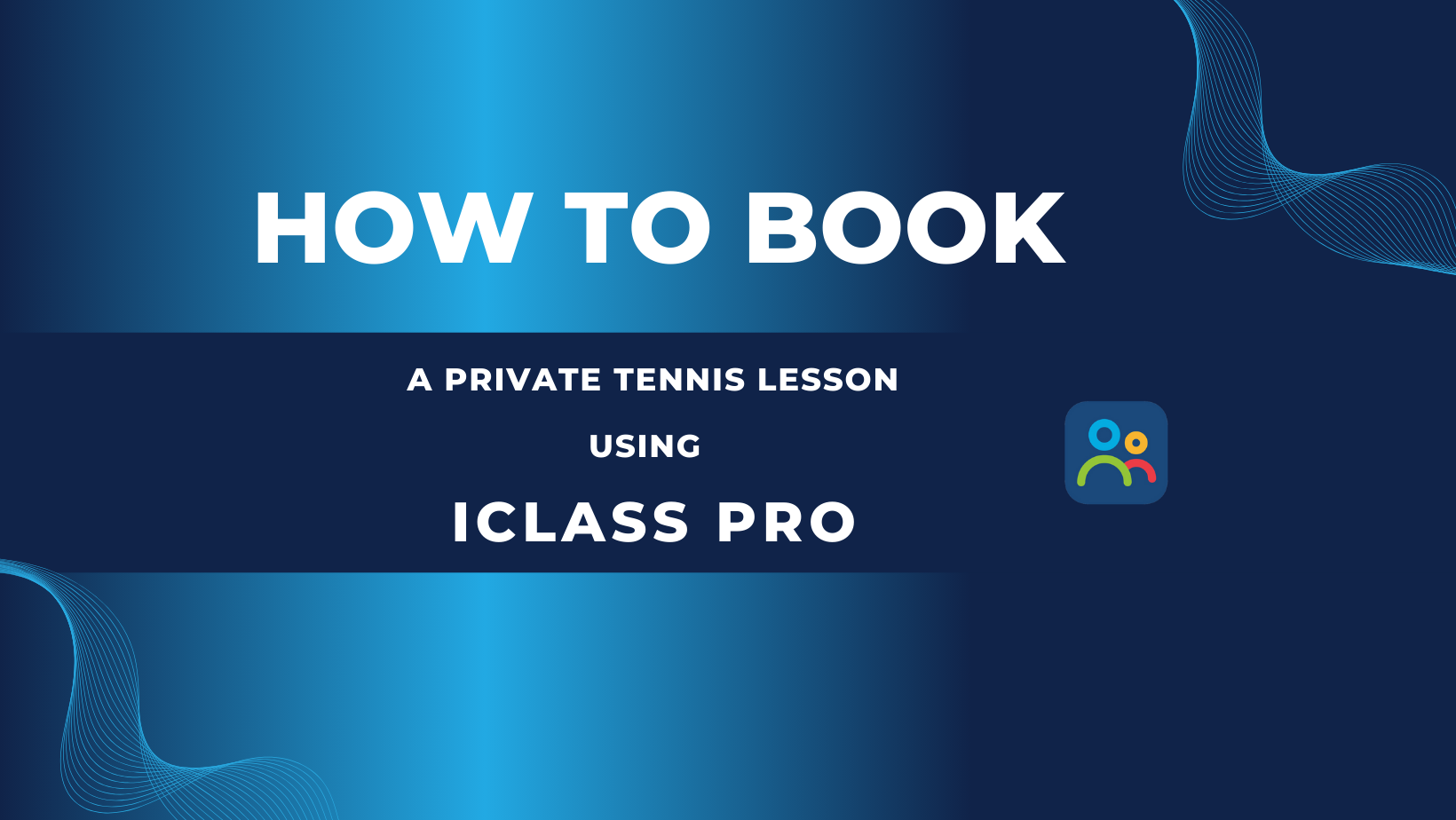
Step 1
ACCESS CUSTOMER PORTAL
Step 2
Navigate to the
‘Appointments’ Section
Step 3
Select ‘Private Lessons’
Step 4
Choose Your
Instructor and
Time Slot
To get started, you need to log in to your iClass Pro customer portal. Open your web browser and navigate to the provided link for the customer portal. Enter your username and password to access your account. If you don’t have an account yet, you may need to register using the information provided by your organization.
Once logged in, look for the ‘Appointments’ or ‘Lessons’ section in the main menu. This is where you’ll find options for booking various types of lessons. Click on this section to proceed.
In the appointments section, you should see different types of lessons available. Choose ‘Private Lessons’ from the list. This will show you if there are available spot for Coach Luke’s schedule and the lesson durations offered.
Each instructor may have their own unique schedule, so select the one with Coach Luke’s time schedule if your looking for a casual privates with him. After choosing an instructor, select an available time slot that works for you. Make sure to check for any conflicts in your schedule before confirming.
Step 5
Review AND Confirm Your
Booking
Step 6
Payment Options
Step 7
Receive Confirmation
Step 8
Manage Your
Appointments
Once you’ve selected your instructor and time slot, you’ll be prompted to review your booking. Check the details carefully, including the date, time, and instructor’s name. If everything looks good, confirm your appointment.
Based on our organization’s policy, you are required to make a payment at the time of booking. If payment is needed, follow the prompts to complete the transaction securely. You can typically pay manually with a credit/debit card set up on your account.
After completing your booking, you should receive a confirmation email detailing your appointment. This email will include the lesson date, time, instructor’s name, and any other relevant information. Be sure to check your spam folder if you don’t see it in your inbox.
If you need to make changes to your appointment, such as rescheduling or cancelling, you can do so through the customer portal. Navigate back to the ‘Appointments’ section, where you can view your upcoming lessons and make any necessary adjustments.
Booking a private lesson through the iClass Pro customer portal is a straightforward process designed to enhance your experience. By following these simple steps, you can easily schedule your lessons and focus on what truly matters—improving your skills and enjoying your time in the class. If you have any questions or need further assistance, don’t hesitate to contact us!
Happy learning!

