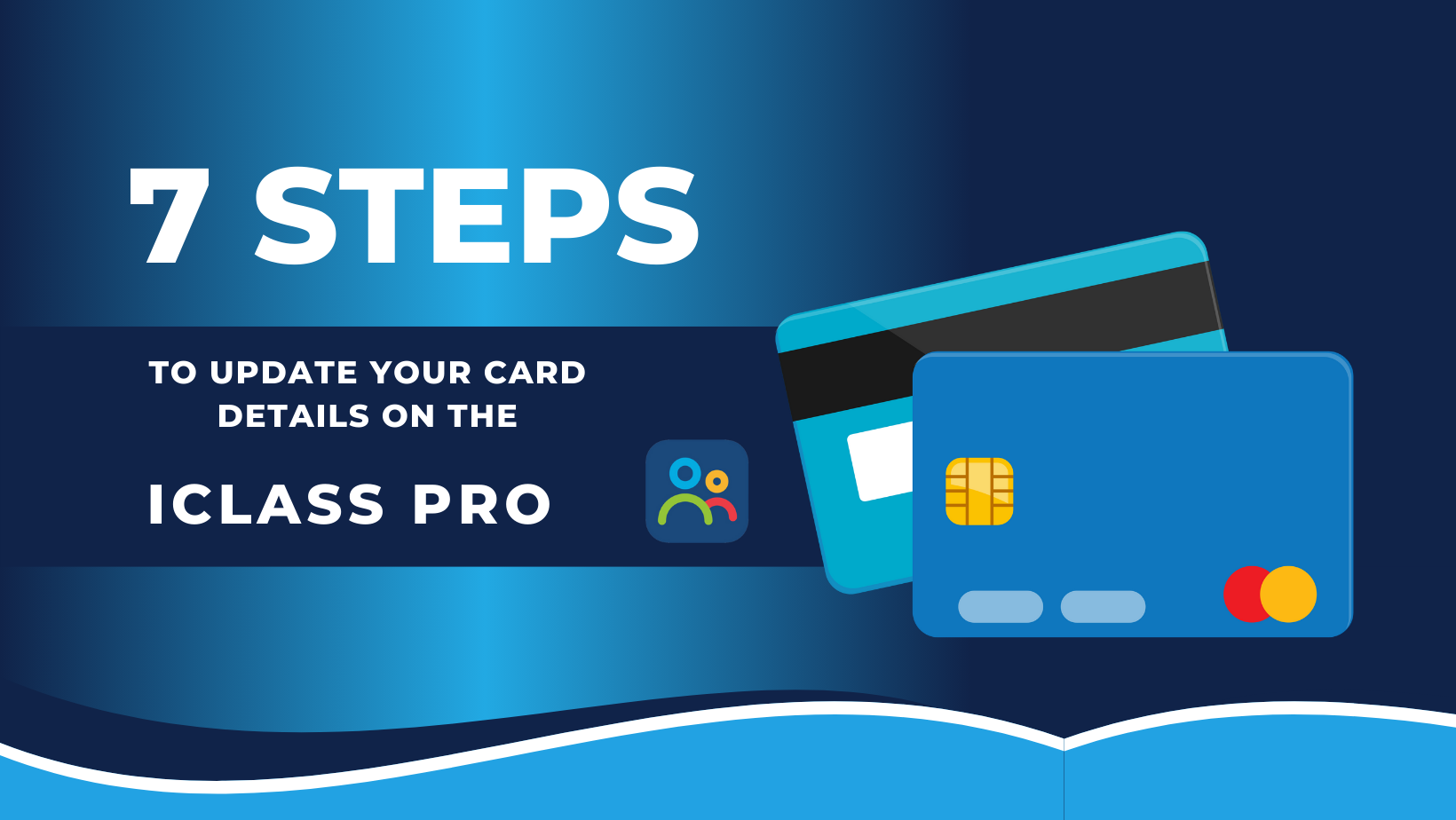
How to Update Card Details on the iClassPro App: A Step-by-Step Guide
Managing your payment information is crucial for a smooth and hassle-free experience with your iClassPro account. Whether you’ve received a new card or simply need to update your details, the iClassPro app makes it easy to keep your payment information current. Follow this straightforward guide to update your card details without any stress.
Step 1: Open the iClassPro App
Begin by launching the iClassPro app on your mobile device. Ensure you’re connected to the internet for a seamless experience.
Step 2: Log In to Your Account
If you’re not already logged in, enter your credentials to access your account. If you’ve forgotten your login details, use the “Forgot Password” option to reset it.
Step 3: Access the Payment Settings
Once you’re logged in, navigate to the menu or settings area of the app. This is typically represented by a gear icon or similar. Look for an option labeled “Payment Methods” or “Billing Information.”
Step 4: Select “Update Card Details”
In the payment settings section, you’ll find an option to update or manage your card details. Tap on “Update Card Details” to proceed.
Step 5: Enter New Card Information
You’ll be prompted to enter your new card information. This includes:
- Card Number: Enter the 16-digit number found on your card.
- Expiration Date: Input the month and year when your card expires.
- CVV: Enter the 3-digit security code on the back of your card.
- Billing Address: Update your billing address if necessary.
Step 6: Save Your Changes
After entering your new card details, double-check for accuracy and tap on “Save” or “Update” to apply the changes. The app will process the information and confirm that your payment method has been updated successfully.
Step 7: Verify the Update
To ensure your new card details have been saved, you may want to log out and log back in or refresh the payment settings page. Verify that the updated card information is correctly displayed.
Troubleshooting Tips
- Ensure Accuracy: Double-check that all card details are entered correctly to avoid payment issues.
- Check Expiry Dates: Make sure your card is not expired.
- Update Billing Address: Ensure that the billing address matches what is on file with your card issuer.
Need Assistance?
If you encounter any issues while updating your card details or have questions, don’t hesitate to reach out to us. We are available to assist with any technical difficulties or account inquiries.

